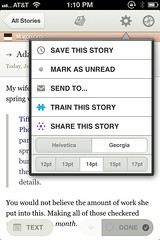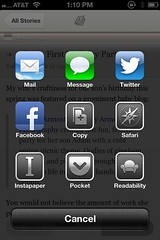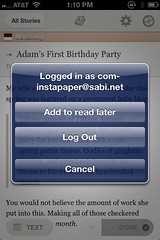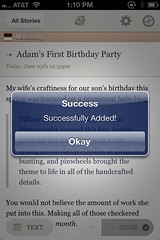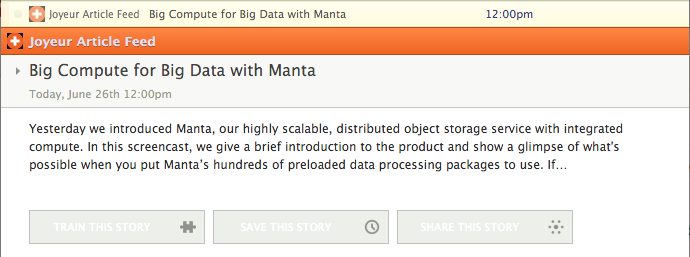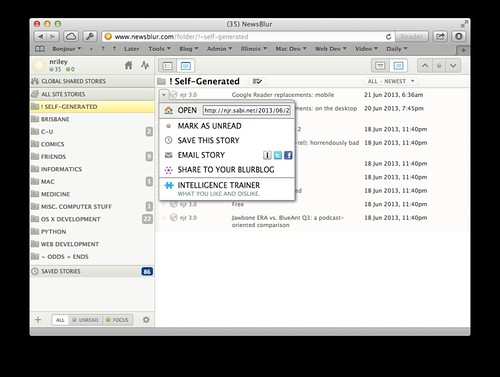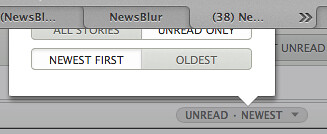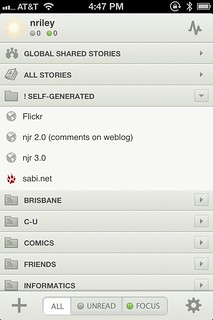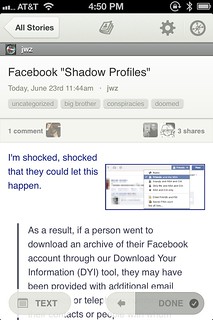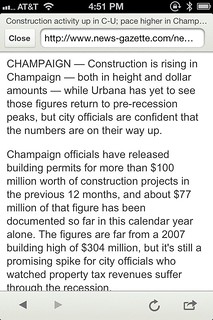Thursday, 27 June 2013
External enclosure woes
Today some images have been circulating Twitter, comparing the expected cable disaster likely to follow the new Mac Pro with old Apple advertising emphasizing the clutter-free nature of Apple’s all-in-one Macs. I happened to be retiring an external drive dock today, which reminded me — not only are external enclosures and their associated power bricks cumbersome and ugly, they’re incredibly unreliable.
My last traditional tower-style desktop Mac was a G4 from 2001, during which I transitioned from tape- to hard drive-based backup; since then my family’s non-laptop Macs have included an iMac and three Mac minis, so I’ve become very familiar with external enclosures and drive docks. The state of the art in these devices is just bad, and has been for years. I’ve had more hardware failures, both of the drives and their enclosures, than with any other electronics product I’ve used in the past decade.
Inevitably when I go to buy another enclosure, I end up spending hours digging through piles of unreliable, flimsy, ugly products to find something vaguely tolerable. The only real advance I can think of in this period has been the emergence of toaster-style docks as made possible by SATA connectors.
Let’s go through the pile currently on my desk, and some of its former residents:
The power supply for the drive plugged into the ATA FireWire DriveDock (right) died a few years ago; I successfully bypassed it, since the bridge board itself is FireWire-powered.
The Newer miniStack v3 (center) is a replacement; the first such device had its bridge chip stop communicating over FireWire within a few months. The current device’s fan, for which replacements were not available, started making horrible noises after the warranty expired; I ran it with the top off for a few years so the fan didn’t have to come on, then the fan mysteriously quieted back down again. The power/access LEDs on the front work very intermittently.
The Icy Dock enclosure to its right (a relative of this, but with FireWire 800), in a less well-ventilated location, managed to destroy 2 drives through overheating before we discovered what was going on. Overheating problems even extend to the drive manufacturers’ own enclosures.
More issues revolve around old bridge chip firmware in an otherwise functional enclosure. While most FireWire 800-capable bridge chips just include ARM cores with firmware on them, good luck finding an update. For example, the Icy Dock’s chip has firmware that can’t handle Advanced Format drives, such as one WD sent as a warranty replacement for a non-Advanced Format drive. I ended up buying a replacement enclosure, which did support current drives, and inheriting the original enclosure.
My first 2.5ʺ bus-powered FireWire enclosure—the blue and gray one at right in this picture—fried the only FireWire port in my father’s PowerBook G4 (thankfully covered under warranty) as well as one in my Power Mac G4 (for which I ended up buying a FireWire 800 PCI card).
An USB2 to SATA/IDE adapter was constructed of such flimsy plastic that it was possible to insert the Molex power connector upside down, frying both the adapter and the attached drive.
Finally, I retired a Plugable docking station today because it doesn’t spin down idle drives (even with this firmware update, it takes a few minutes after unmounting, versus immediate spindown with other enclosures I’ve used).
In fact, the only daily-use external enclosure I’ve had no problems with has been my original USB 2 Thermaltake BlacX.
Then there’s the inability of hard drive diagnostic utilities to run on USB- or FireWire-attached drives. You can’t even view SMART status, which when your drive misbehaves, leaves you to guess from I/O errors, or beg someone with an actual internal drive bay to test for you.
As long as large SSDs remain prohibitively expensive for most users, media sizes keep growing and network speeds make local clones/backups necessary for disaster recovery, we’ll be dealing with these devices. Maybe there’ll be a better solution? The past doesn’t make me terribly optimistic.

 6:17 PM
6:17 PM 8 Comments
8 Comments