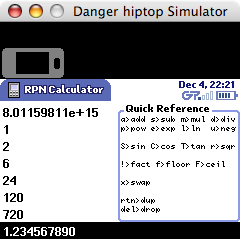Saturday, 21 January 2006
New old Apple case designs
John Gruber writes:
So but what did surprise me is that both of the new Intel-based machines are using the existing enclosure designs. I can’t recall a single previous instance when Apple switched to a new processor family without introducing new case designs, and the switch to Intel processors is as big a switch as they’ve ever made, certainly a bigger deal than, say, the switch from G3s to G4s, or G4s to G5s — all of which transitions coincided with the introduction of new case designs.
He might want to check his memory, then, because it seems to stop in 1998. Consider the PowerPC transition—the Power Macintosh 6100, 7100 and 8100 had identical case designs to the Quadra 610/660AV, 650 and 800/840AV that preceded them. The G3 transition was almost the same way—the original PowerBook G3 looked like the 3400, the desktop G3 like a 7300/7600, and the tower model like a shrunken 8600.
Regarding my own software and Intel compatibility: I don’t have any plans to buy either of the current Intel Macs, nor do I have easy access to one for the time being. ICeCoffEE needs recompilation, certainly, and I hope to find a little time to test it on a friend’s Intel iMac. I’d imagine everything else would work in Rosetta.
 12:07 AM
12:07 AM 5 Comments
5 Comments