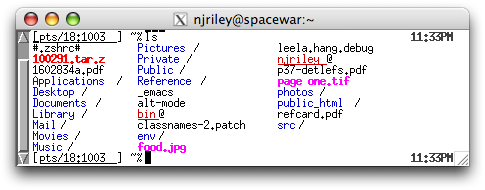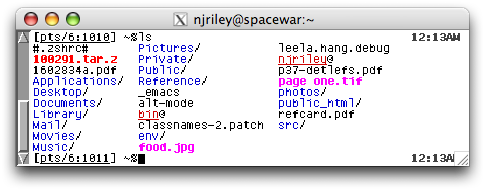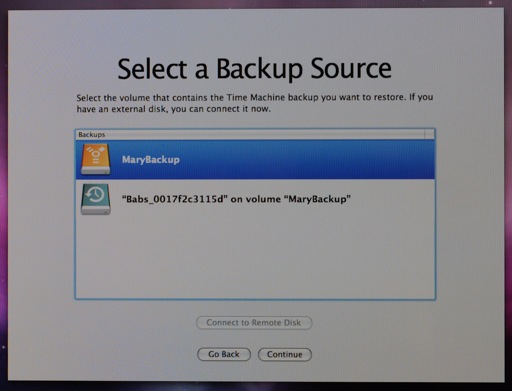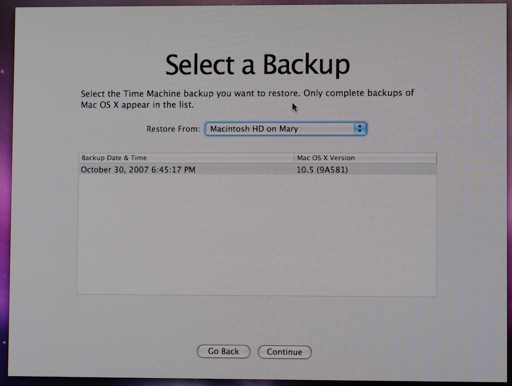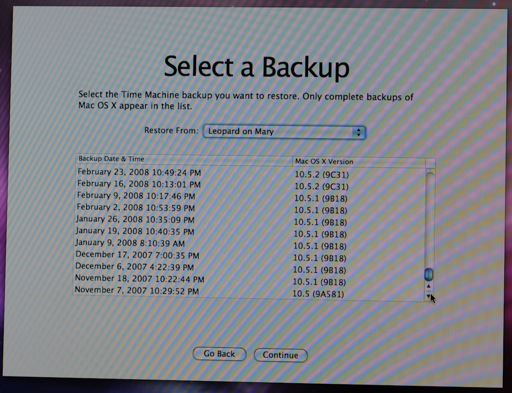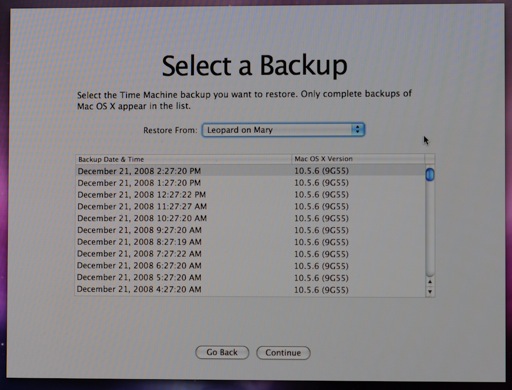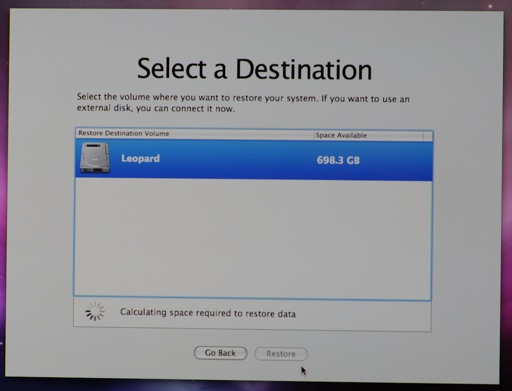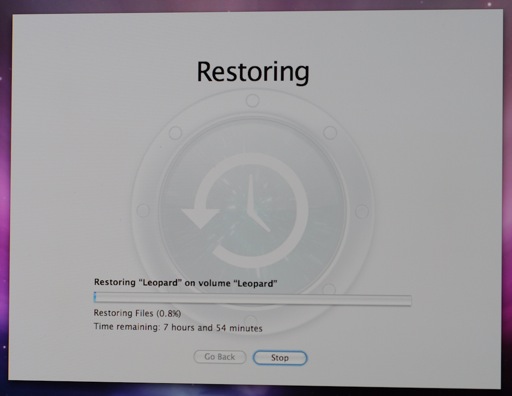I always buy AppleCare for my laptops—one exception being my Wall Street, an oversight which I soon regretted when the display cable and hinges failed shortly after the warranty expired. Desktops are a different matter—the worst non-drive-related failure I’ve ever had in an Apple desktop has been a blown FireWire port on my desktop G4, though I have luckily avoided some lemons such as the leaky liquid-cooled desktop G5s and iMac G5s with power supply problems. Though my iMac uses a lot of mobile parts, I didn’t think AppleCare was necessary.
While I was away for the holidays, my 24″ iMac (Mid 2007) crashed. This annoyed me a bit at the time, but since OS X’s stability is still not great, I fully expected to come home, hit the power button and have a working machine again.
This didn’t happen. The iMac simply displayed a plain white screen at startup. Pressing the power button while the iMac was in this state immediately turned the machine off. My first thought was what an idiot I was for not getting AppleCare.
Eventually, I discovered that holding down Option for a minute or two would usually bring up the Startup Manager. A couple of times I coaxed the hard drive into booting, which failed while loading boot caches. I was able to boot to a Mac OS X DVD, but Disk Utility hung when I tried to open it.
At this point, I was pretty sure that the drive in my iMac had died. The drive, a 500 GB Western Digital WD5000AAKS, came with the machine and was barely half full at the time, so I wouldn’t have replaced it otherwise. While I’ve dealt with several drive failures on my family’s machines recently, it’s the first drive I’ve had die personally since 2000, when a 12 GB IBM drive on my Wall Street gave up the ghost (and its replacement failed several weeks later when I was on vacation in Sweden, with a horribly loud noise I originally thought was something else).
Thankfully I’d been living on my MacBook Pro for a few weeks, so a dead iMac wasn’t a huge impediment; I moved the big black screen to the dining room table while I waited for a replacement drive to arrive.
In performing the replacement, I found two walkthroughs useful: this one on the MacRumors forums, and this one on AMFITEATAR (a Serbian site, though the walkthrough is in English). Both are thorough and well-illustrated, though not entirely consistent or correct. If you’re doing this yourself, you may find the following a helpful supplement:
I needed only TORX T6 (securing the LVDS connector) and T9 screwdrivers (everywhere else). The AMFITEATAR walkthrough mentions T4 as well, a size I didn’t have in any case.
Two suction cups with attached plastic hooks, placed at opposite corners, were quite adequate for removing the glass; no need for more than that, string, and so forth. (The exact ones I used were InterDesign 17600 “Clear PowerLock Suction Hook”; the 16600 looks similar.)
It’s really not necessary (and rather difficult in any case) to unplug the power connector from the LCD. If you watch the cable extension carefully as you lift the LCD, you can easily rotate it 90° and place it on top of the iMac while you replace the drive.
The MacRumors walkthrough doesn’t mention this, but the easiest way to remove the hard drive (after disconnecting the SATA data and power connectors, removing the thermistor and its taped-down cable) is with the plastic handle. This does require quite a bit of force; the AMFITEATAR site says to “push down”, which will likely not be down if you’ve got the iMac on its back; instead, push towards the base of the iMac, using the aluminum foot as a brace if needed. If you do choose to undo the two TORX screws which attach the drive to the plastic handle before removing it, be careful of the iSight. (It’s still better than the early TiBooks for which the official Apple instructions had you bend a piece of the frame in order to remove the drive…)
The circuit board on the bottom of the Seagate replacement drive I used (750 GB 7200.11) was too large to permit attachment of the thermistor in the same place as on the original WD drive. However, two indentations on the bottom of the Seagate drive were exactly the size of the thermistor clip Apple provided. Hoping this wasn’t a coincidence, I used one of them as an attachment point.
Quite a bit of dust ended up on the LCD while I was working. After reattaching the aluminum front bezel, I stood the iMac up, tilted it past vertical and squirted compressed air on the LCD to shake off the dust. The interior glass accumulated much less dust than the LCD over the same period and required hardly any cleaning.
When replacing the glass, the clear iSight area is useful for determining which end is up.
Good luck!
 10:22 PM
10:22 PM 4 Comments
4 Comments