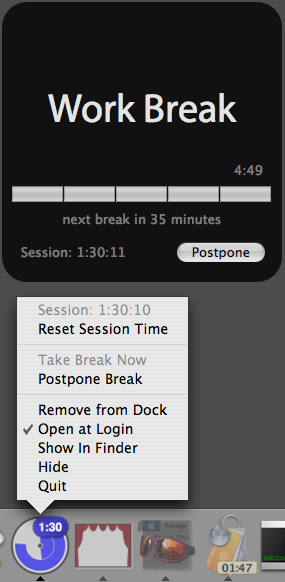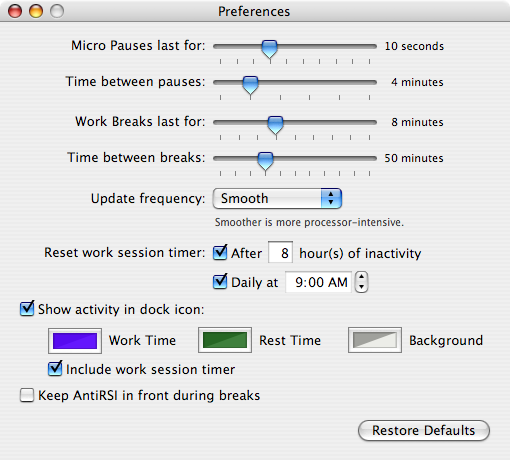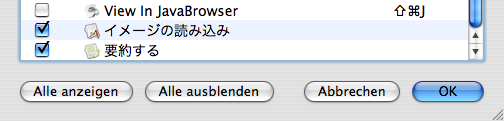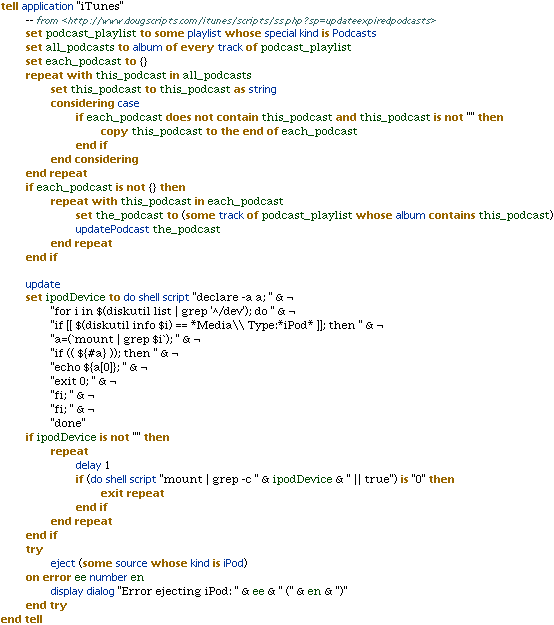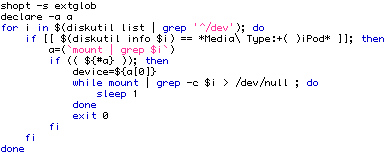Saturday, 24 November 2007
Pester 1.1b5 released
Pester 1.1b5 is out. If you’re wondering where betas 1–4 went, they were released privately…in 2003. Looking back at my weblog posts from May 2003, I see my comment about my parents “finally finishing up renovations on their house in Boston”—four years later, they’re still living in a single room of that house, though they continue to make steady progress on fixing the disaster left by their contractors.
For various reasons I didn’t pick Pester back up until this weekend, because NSDateFormatter broke natural language date parsing for Pester 1.0 in Leopard. Pester 1.0–1.1b4 ran on Mac OS X 10.1 or later; Pester 1.1b5 requires Mac OS X 10.4 or later. It was a bit sad to rip out painstakingly developed workarounds for old Cocoa date parsing bugs, but good to see that the new ICU-based formatters basically work, even if they completely lack any natural language parsing ability.
In an effort to get something usable on Leopard released, this version has some features disabled because they aren’t stable enough yet (QuickTime playback, speech), don’t work at all (dock bouncing) or are untested (wake from sleep). The user interface is still mostly what I came up with back in November 2002 (wow, Jaguar really was that ugly).
Among the changes that aren’t from 2003 are my first use of Sparkle:
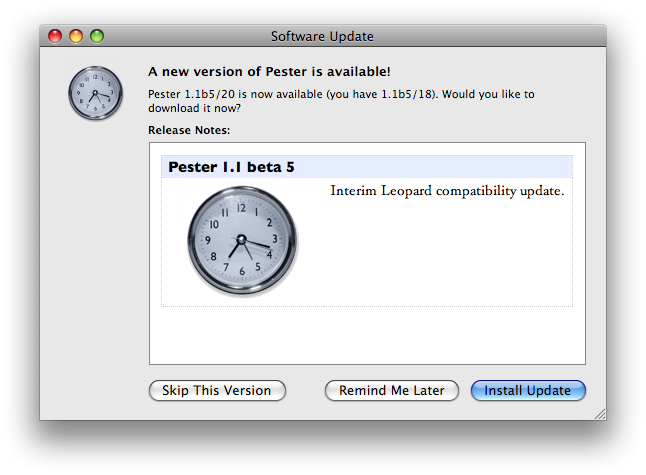
Subsequent updates should therefore be simple.
Back to the reason for this update: NSDateFormatter in pre-10.4 mode used to understand “tomorrow”; in Leopard, it doesn’t, despite being documented as doing so.
There seems to be a severe lack of open source libraries for natural language date parsing—all I found was chronic (Ruby, English only); jchronic (Java port of chronic, English only) and Date::Manip (Perl, multilanguage).
I chose Date::Manip.
Yes, this means Pester now embeds a Perl interpreter.
Perl’s embedding API is interesting, but it works, and aside from the memory usage, nobody has to know. I don’t actually have non-English parsing in this version yet, because I ran into some weird bugs in Date::Manip; I’ve emailed the author but haven’t heard back yet.
I’m otherwise in the middle of the final work for my PhD, so I can’t guarantee 1.1 final will come out soon, but I think it’ll be less than 4 years!
 10:45 PM
10:45 PM 3 Comments
3 Comments